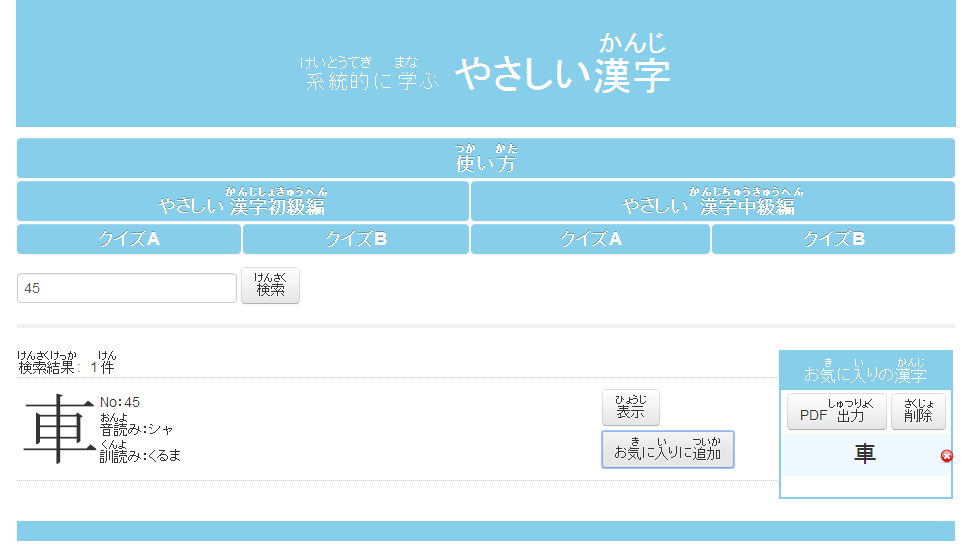はじめに
2010年3月に漢字学習の印刷教材としてまとめられた「やさしい漢字」の初級編と中級編が、日本語教育実施校数校のモニター試用を経て改良され、新たにWEB教材として公開される運びとなった。この新教材では漢字検索あるいは個別の教材作成がフリーにしかも格段に便利に実現できるようになっている。この教材がウェブサイトに公開されている他の教材とともに、常に日本語学習の関門として立ちはだかる漢字克服の一助となれば、それに勝る喜びはない。2014年3月
善如寺 俊幸
注意
- このWeb教材は日本語教育のために開発されたフリー教材です。それぞれの個人または教育機関で自由に使うことができます。そのため、この教材のコピーを販売する等の商業活動に利用することを固く禁じます。
- この教材のファイルは少し大きい(初級のファイルが約16MB、中級のファイルが7.6MB)ので開くまでに十数秒かかります。故障ではないので、ご注意ください。
この教材の使い方
- 「やさしい漢字初級編」
 、「やさしい漢字中級編」
、「やさしい漢字中級編」  、または「検索」
、または「検索」  をクリックするとオリジナル全編(表紙、はじめに、目次、索引、漢字データ)のPDFが表示されます。ファイルが大きいので数秒かかります。
をクリックするとオリジナル全編(表紙、はじめに、目次、索引、漢字データ)のPDFが表示されます。ファイルが大きいので数秒かかります。 - 「やさしい漢字 初級編」、「やさしい漢字 中級編」の目次と索引の漢字を選んでクリックすると、クリックした漢字のデータが表示されます。
- 表示されている漢字データを別の漢字データに変える時は、画面左上の
 に表示したい漢字番号を入れます。
に表示したい漢字番号を入れます。 - 「検索」の欄
 に、漢字番号、音読み、訓読みのどれかを入力すると、その漢字が表示されます。
に、漢字番号、音読み、訓読みのどれかを入力すると、その漢字が表示されます。
「検索」の欄 を空白のまま「検索」をクリックすると、すべての漢字が番号順に表示されます。
を空白のまま「検索」をクリックすると、すべての漢字が番号順に表示されます。 - 「検索」をクリックして表示された漢字の右側に「表示」と「お気に入り」のボタンがあります。
「表示」をクリックすると、その漢字のデータが表示され、データが確認できます。「お気に入り」をクリックすると、画面右側の「お気に入りの漢字」の中に書き込まれます。 - 「お気に入りの漢字」の中に書き込まれた漢字の順番は、ドラックアンドドロップして入れ替えることができます。
「お気に入りの漢字」の中に書き込んだ各漢字の右の赤い をクリックすると、その漢字が削除されます。
をクリックすると、その漢字が削除されます。
「お気に入りの漢字」の中の「削除」ボタンをクリックすると書き込まれた漢字がすべて削除されます。 - 「お気に入りの漢字」の中の「PDF出力」ボタンをクリックすると、そこに書き込まれている漢字が、その順番どおりにPDF出力されます。そのPDFを保存すると、新しい教材ができます。
- 「クイズA」をクリックすると問題のPDFが表示されます。
同様に「クイズB」をクリックすると問題のPDFが表示されます。
Note
- This Web teaching material is free material which is developed for Japanese language education. This can be used freely by individual learners or educational institutions. However, the use of this material in a commercial purpose such as selling the copy of this material is strictly prohibited.
- As the size of some files on this teaching material is large (elementary level is approximately 16MB and intermediate level is 7.6MB), it may take a while for the files to be displayed. It does not mean failures occur so please wait.
How to use these teaching materials http://www.mdbj.co.jp/_kanji/
- The entire book of 「系統的に学ぶ やさしい漢字: Keitouteki ni manabu Yasashii Kanji 」 will appear on the website, which includes Cover page, followed by Introduction, Table of contents, Index and Kanji information.
It will be presented on PDF once you click;
「やさしい漢字 初級編(Easy kanji elementary level)」 or
「やさしい漢字 中級編(Easy kanji intermediate level)」.
Again, because those files are large, it may take some time. - When you see the table of contents or index on page 6-20, you can click Kanji symbol or the Kanji character number, so you can jump to the page where the Kanji information is presented.
- If you want to search the Kanji you are looking for, enter the Kanji number into the search box shown below 「クイズ (Quiz) A」, then click「検索 (Search) 」.

- To search Kanji characters, you can see more information on Kanji by entering Kanji number, Onyomi (Chinese derived reading) or Kunyomi (native Japanese reading) into the「検索 (Search) 」box.
When clicking「検索 (Search) 」, leave the search box blank, all Kanji characters will appear in numerical order. - After the Kanji is displayed on the screen, you can see 「表示 (Display) 」and「お気に入りに追加 (Add to Favourite) 」on the right side of the Kanji character.
You can see the detailed explanation of the Kanji character by clicking 「表示 (Display) 」.
You can add the Kanji to your Favourites list by clicking 「お気に入りに追加 (Add to Favourite) 」.
It is saved in the 「お気に入りの漢字 (Favourites Kanji List) 」on the right hand side of the screen. - You can arrange the order on the Favourite Kanji List by *drag-and-drop.
You can remove the Kanji from the Favourites List by clicking red .
.
All the Kanji on the Favourite list will be deleted by clicking「削除 (Delete) 」.
*Drag-and-drop:
? Move the pointer to the Kanji character which is on the Favorite Kanji List.
? Press and hold down the button on the mouse to "grab" the Kanji character.
? "Drag" the Kanji character to your desired location by moving the pointer
? "Drop" the Kanji character by releasing the button - 「PDF出力 (Transfer to PDF) 」is to transfer all the Kanji on the list to PDF file, it will be presented with the same order as the list. You can create your own study material or file by following this process.
- If you click 「クイズ (Quiz) A」or「クイズ (Quiz) B」, practice material will appear on PDF in which you can revise.
< Example >
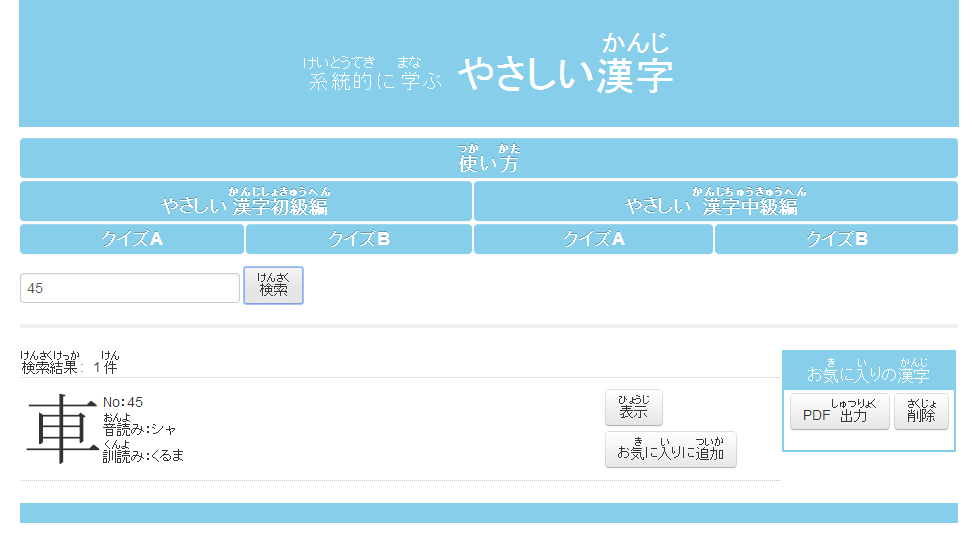
< Example >